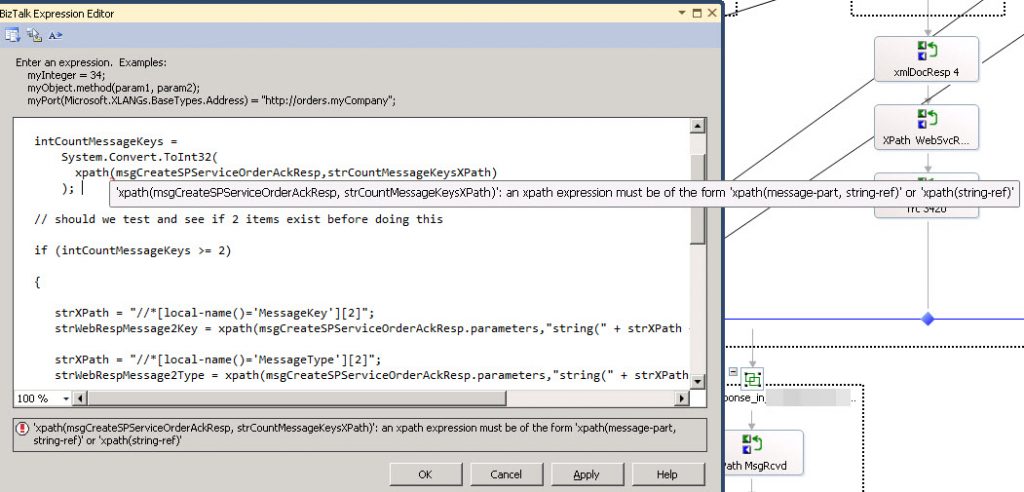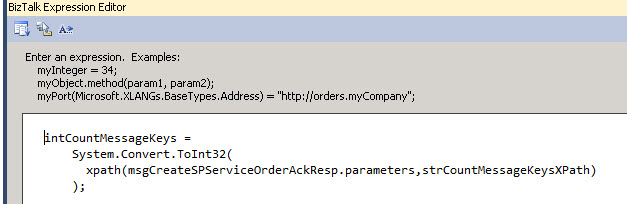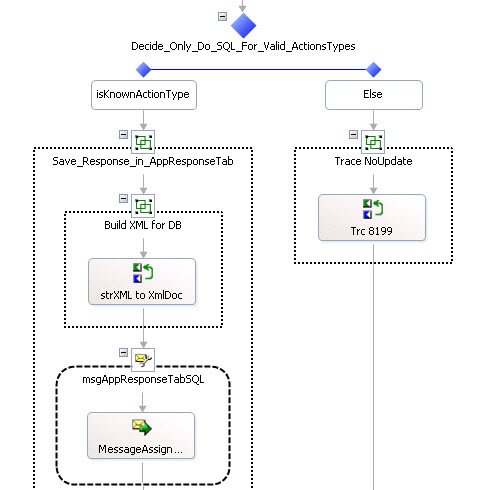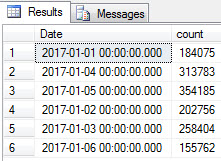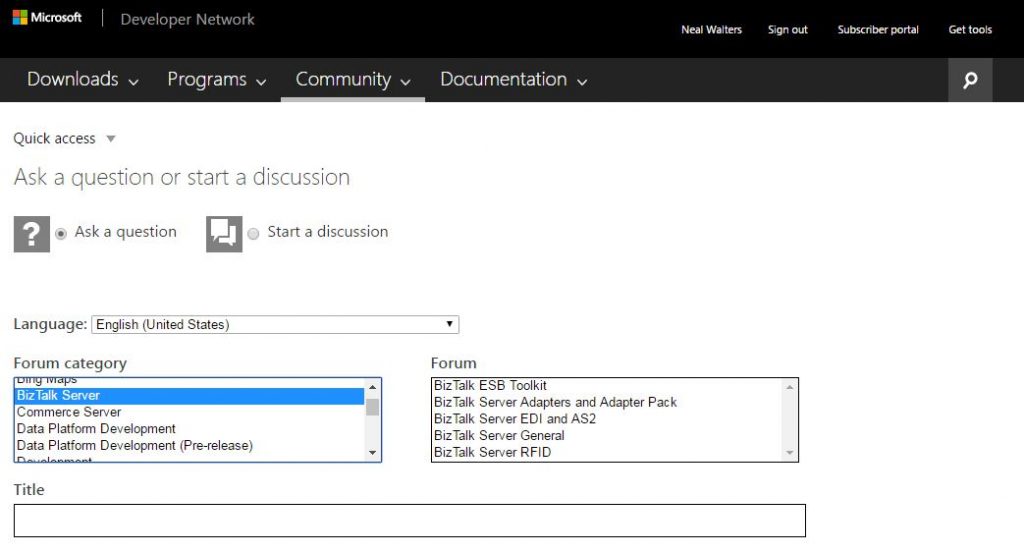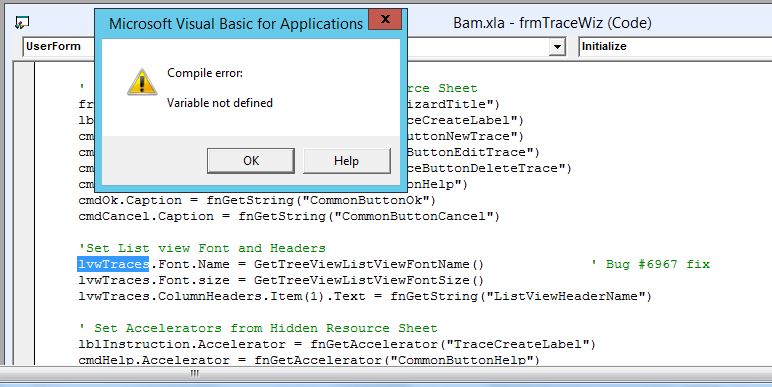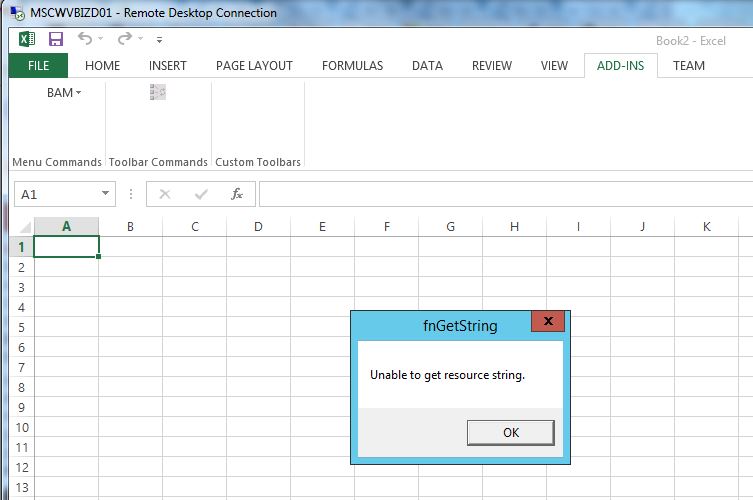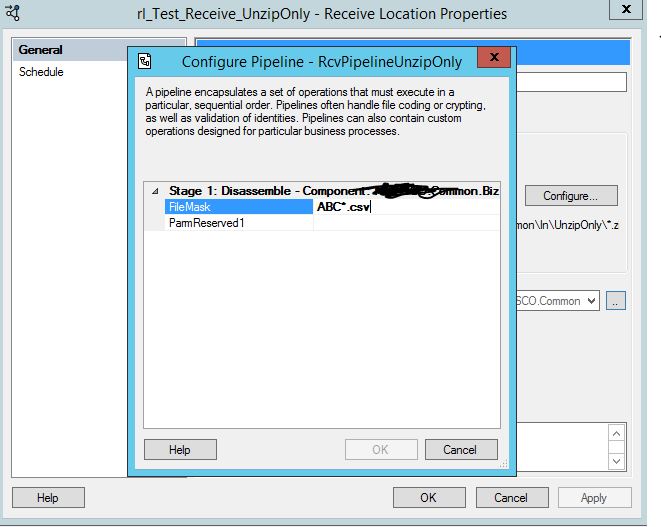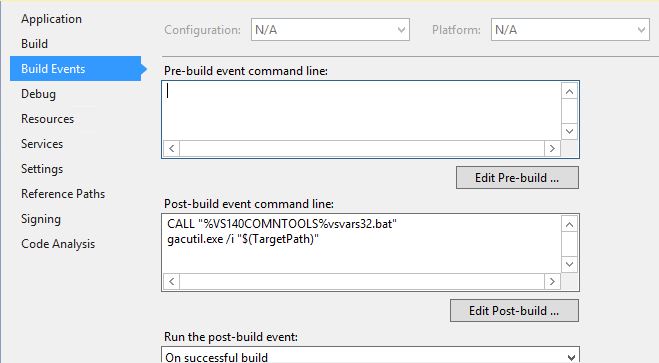This video gives an idea of some of the projects a BizTalk Architect are involved with. Neal Walters has worked in a number of industries, including: Oil and Gas, Mortgage, Banking, Manufacturing and Reverse Logistics, Government, Healthcare, Insurance, Aviation/Airline Fueling, Student Loans and Non-Profits.
Neal started with mainframes back in 1981 with Amerada Hess Corporation in Tulsa, Oklahoma. Tulsa used to be called “the oil capital of the world.” It was actually in Tulsa where Neal taught his first BizTalk class on the 2002 version (which is horrible compared to BizTalk 2004 and onward).
Neal was an independent Microsoft Certified Trainer from 2001-2004. After his last mainframe project, which was a Y2K conversion as an IDMS database administrator, he re-tooled himself in the Microsoft platform. Back then, this meant Visual Basic; but as soon as .NET and C# came out, Neal got trained in that, and became a trainer on it as well.
He was chosen to attend the BizTalk 2004 Trainer the Trainer class in Redmond, Washington. This was an intense one week bootcamp. Microsoft was interesting in pushing BizTalk and increasing sales, so they knew they would need trainers and people in the field with knowledge on the product. After that class, he taught the BizTalk 2004 class over 15 times; it was one of his most popular classes.
As a trainer, Neal got into a variety of topics. Being independent, one has sometimes has to learn the product and then teach it. He taught VB, C#, classic ASP, and even JavaScript and PHP. A Microsoft XML course was also one of his popular classes. The funniest thing that once happened was a Java based company brought him in to teach Microsoft XML, when in fact they want to learn how to do XML in Java. It wasn’t funny at that time!
Neal decided to go back into consulting, having been a consultant since 1994 in the mainframe world. He first BizTalk project was for a E-Commerce company near Ft. Lauderdale Florida that sold watches and diamonds and other luxury goods on three of their own websites. They did an integration with Amazon that put the Florida company’s products on Amazon, and processed the orders into their existing back-end system.
His next project was in Colorado Springs for a non-profit Christian organization that allows individuals to sponsor children in countries around the world. Neal sponsored a child with that company, and has been doing it since then. He said it’s great to watch his sponsored child grow up, and knows the benefits of the program. This organization received orders from the web, then sent them through a backend Service Oriented Architecture consisting of webservices and BizTalk.
From there he actually had two separate contracts in Santa Fe, New Mexico. The first was with the State of New Mexico doing Medicaid. That involved using HIPAA messages such as the 837 for doctors, dentists, hospitals, and pharmacies. The claims were then sent on to an existing mainframe system to be adjudicated for payment. Next, he was brought in to a mortgage company that was doing an complete rewrite of their entire software system, and BizTalk was the hub of their Enterprise Application Integration, which integrated 17 disparate systems.
Next, he had a short project in Waco for an insurance company. What was interesting about this project was they wanted to have a mainframe COBOL/CICS screen make a real-time call to an external company’s web service. This was done by using Microsoft’s Host Integration Server. It used to be a separately bundled product, but now it is included in BizTalk.
From there, Neal landed another great location – San Francisco, California in the heart of the financial district. A bank wanted to integrate with a third party “wealth management system”. It turns out that many Hollywood stars and wealthy people in California hire “wealth managers”, who might do everything from hire their maid staff, find them a chauffeur, and even manage their money for them. They wanted to be able to move money between accounts using their system, without having to logon to the bank’s website. Another big feature was the ability to do wire tranfers from their system.
Then zoom across to the East coast in Boston, where Neal spent one of the good winters working with student loans again. Another non-profit was revamping their business model after changes made by the Obama adminstration. Data files came in from 100s of different colleges across the United States; and it turns out that many of those colleges have tiny IT departments that send a lot of “dirty data”. We were constantly struggling with cleaning-up the data they were sending in, mostly in CSV (Comma Separate Value) files.
Finally, Neal got his first BizTalk contract in his own home town of Dallas. A small company made a handeheld device that fuelers use to fuel airlines. The device collects the data of the fuel put on the plane for later billing purposes, and could actually shut off the pump to prevent overfueling. This was interesting because the BizTalk team there has to process large feeds from major airlines, for every flight at the airports we covered. So there was a lot of data filtering, and over a million messages being processed per day. As you know, flights change often. Then the fuel loads can change as well. The data was received using MQSeries, which was a great companion tool to use with BizTalk. Nightly summary files were also sent to dozens to fuelding companies at dozens of local airports.
Then, a second position in Dallas, Neal worked with an international company that repairs phones, tablet, laptops, PCs, and other electronic devices. The data load there was also astounding, as well as the number of customer/trading partners, many of which were insurance companies. When a person breaks a device, the Dallas office would repair it and send it back to the customer.
Neal is reachable at 214-455-8060 to discuss BizTalk consulting. You might have to leave a message, but he will get back to you (especially if you mention that you are NOT a recruiter). Neal has realized with the internet, there is no need need for the middle man. He is incorporated, works C2C (Corp-to-Corp), and has met all the liability and workers compensation requirements.
The post BizTalk Architect (Dallas) – Talks about past projects appeared first on MyLifeIsMyMessage.net.